2009-04-29, 13:26
Still not getting anywhere with this. If anyone had a step by step walkthrough, on windows that would be fantastic.
kulprit Wrote:Still not getting anywhere with this. If anyone had a step by step walkthrough, on windows that would be fantastic.
yazgar Wrote:Thought I'd post my own bit of help for anyone having trouble "gettin" git. ???
This is for windows uses ie xp / vista, and will use msysgit with its command line interface (don't stress, it's easier than the GUI option..honest)
I almost gave up myself and was just going to keep downloading the new auriga zip files every few days to keep it as fresh as possible.
The problem with that is you are downloading everything all over again!! This is why all this "git pull" talk is so popular at the moment, because it will check what has changed on djh's hard drive - well just about :;): - and only update anything that he's changed! Instantly - well just about :;):
Now let me just say, I had never heard of git, have hardly used command prompt stuff, and would probably call myself a "jack of all trades and a master of none" when it comes to all things PC. So if i go around things a bit arse backwards - apologies in advance.
I went about it a bit differently because I already had a copy of auriga in my C:program files/xbmc/skin/ directory, so this is where I'll tell you to start! ready..go..
- We need an auriga folder inside your XBMC skin directory. ie mine is - C:program files/xbmc/skin/auriga, and in there is all skin stuff! So if you have already been downloading the zip files from git and have it in an auriga folder then you're good to go. If not go here and click the download button, then choose zip file from popup to download. Unzip it and go into the folders until you see the 720p folder, language folder etc, select everything here and copy.
Go to your install directory, (like mine above) and create an auriga folder inside the skin folder and paste all that stuff you just copied in there.
- You'll also need to download the latest fonts folder from here. Put the fonts folder into the auriga folder as well.
- Now we need to download msysgit from here. Once you have it, run it, just leave everything default BUT MAKE SURE you select the git bash choice during install because that's the command line interface we want to use.
- Once it's installed, find the Git Bash icon in your start menu or desktop and start it up. It's just a simple command line type of deal.
type the following so that it looks EXACTLY like this below - spaces and all - obviously where it says 'your email' you actually put in your real email address!
$ ssh-keygen -C "your@email.com" -t rsa
and press enter.
This creates a key file called id_rsa.pub and saves it either here for vista people- C:\Users\YourNameHere\.ssh\ or C:\Documents and Settings\YourNameHere\.ssh\ for XP users.
- Leave Git Bash for a minute and go find that .ssh folder from one of the paths above, right click the id_rsa.pub file inside and open it with notepad. It will look like a bunch of numbers and letters with your email at the end, select all and copy!
Almost there..really!.. Honest ;
- OK, leave all that for now and go to GIT and register on the site here. Put in a user name , password etc. In the SSH public key box we need to paste all the stuff you just copied from the id_rsa.pub file you opened with notepad. So paste that in hit the sign me up button!
- Now we can go back to Git Bash. To use the "git pull" command correctly we need to issue the command from the auriga directory. At the moment Git Bash probably looks something like this:
Username@PCNAME ~
$
We need to point this to our auriga folder. This may be different for you depending on your drive letter, or if, like me you map a drive over a network.
Best way is to navigate to your auriga skin directory in windows explorer and use the address bar as a guide. The standard thing to type would probably be something like:
$ cd C:/program files/xbmc/skin/auriga
Press enter. If it finds auriga it should now say:
Username@PCNAME /c/program files/xbmc/skin/auriga <master>
$
As long as you get that <master> part your set. All you need to do now is issue the pull command:
$ git pull git://github.com/djh/aeon.git auriga
If it's way out of date it may update (download) lots, it may update nothing. I just checked now - last update about 4 hrs ago when I started this! and it shows that Duncan has been busy as usual!! This is what an update looks like:
Now hopefully it all went PERFECT!...if not, either you messed up or I did ;) .Check you did all the steps and typed and pasted everything, check your / \ are the right way round and spaces all in the right spot. It is getting late and I just wrote all this from memory so I pray I didn't forget some major step, if I did let me know.
Now whenever you want to update, just open Git Bash, cd to the correct directory and issue the git pull command and you'll always be on the cutting edge.
Well I'm done! Hope this helped make things clearer than mud.


yazgar Wrote:Not sure if anyones gone through my walkthrough on page 2. Haven't had anyone say it didn't work though.
mojario Wrote:so i'm a bit stuck. also i was unable to have it say my directory with (master) after it.. not sure if thats of any concern
thanks for any help
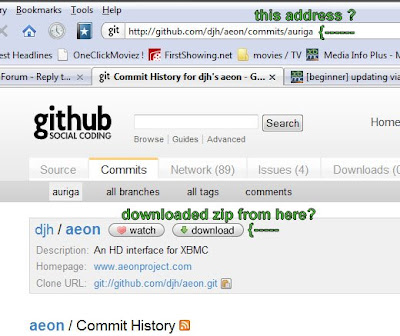
Quote:Can't get it to say <master>, any ideas?
Think I have a problem with "logging in" to git bash. It says "Livingroom@Livingroom-PC" not "username@Livingroom-PC". Think I got this working earlier, anyone that can help?
Quote:It should be as simple as installing msysgit, navigating to the skins directory, initializing the aeon repository, and pulling the data.
Quote:This thread is getting confusing...........Please try and start over with one of them (delete the "aeon" folder from the "skin" directory to start over), and if you still can't get it to work create a new thread documenting your attempt
rickatnight11 Wrote:Yeah, I didn't need to set up that info. It was just a simple clone and pull. I'm working on a guide right now that provides the minimum hassle to get things working. Will definitely use some your guide, thanks.
rickatnight11 Wrote:Yeah, cross-platform standards will stickle you 'till the day you die.I hear rumblings of Google releasing an OS. lol - "one ring to rule them all" perhaps.