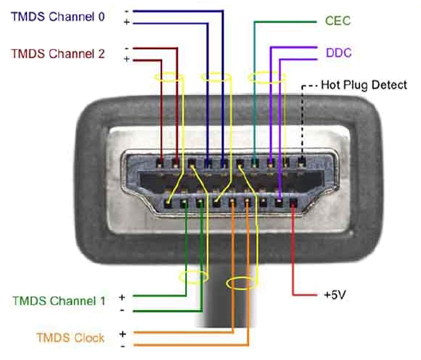2010-12-22, 15:44
Dual monitor setup frustrated me for a long time. But I think I have finally nailed it down. It is very convoluted, but it works, flawlessly, but maybe it needs systems slighlty faster than normal nettops.The key is to use a VM.
Most importantly I don't have to use the fake full screen mode of XBMC as that invariably leads to screen tearing for me.
My current setup
Windows 7 Ultimate on Amd Phenom II X4 3.2 ghz
LCD tv running at 1080p (secondary display in a different room)
Monitor 1680x1050 (primary display)
Two keyboards and three mice. (preferable have one mouse on the PS/2 input, and if possible one keyboard also)
I also have two sound cards, but not necessary.
XBMC 10.0 stable
Eventghost ( I can also send keyboard presses) (Should also be possible to do without eventghost using the new MCE Remote plugin and accompanying support)
XBMC always stays in focus.
Free VMware player.
The Gist
--------
XBMC and the VM work fullscreen on different monitors. A keyboard and a mouse are dedicated to the VM, and they are in no way then connected to the host OS. Thus if you use them things happen in the VM and they do not interact with the host OS running XBMC. As XBMC stays in focus the mouse and keyboard that remain connected to the host OS only affect XBMC and not your VM.
In the VM you can run anything you like, either a full fledged OS like any of the linux flavours or even windows. Now if you just want windows, and you are running Windows 7 as the host OS anyways, then it is pointless to run a windows on top of windows. You can enable the concurrent session hack in windows 7, the details of which probably should not be discussed on this forum, you can find them elsewhere. Thus, you can run a very light linux flavour like Tiny core linux in VM and use rdesktop to remote into the host OS as a different user. So the windows 7 is running your XBMC on one session and letting you work on the other session concurrently.
How
----
Setup the VM with your flavour of OS. In the VM settings you need to do two thing under the USB settings
1. Disable "Automatically connect USB devices"
2. Enable "Show all USB input devices"
Now after starting the VM you should be able to connect your USB input devices to the VM under the removable devices setting in the top VMware player menu.
Connect one mouse and one keyboard to the VM. After this use one of the other two mice to make this VM full screen on your say primary display. Then start XBMC fullscreen on the secondary display.
So now you have
One VM mouse and one VM keybard, keep it with your VM monitor for working with it.
You can keep one host mouse and host keyboard with the tv for using with xbmc if needed.
The third mouse which is also a host mouse you can keep with your VM monitor, just in case you want to take control of host os from there. When you do your XBMC will minimize if it is not in fake fullscreen which mine is not, but I rarely have to use it.
I also have a usb creative soundcard which I can connect to the vm and listen to music when I am working separately to whatever xbmc might be doing. Or you can leave it connected to the host and use it from your second concurrent windows 7 session.
If you don't use keyboard or mouse with xbmc then you don't need them. But you will still need a second mouse to gain control of host os (and for me that is connected to ps/2 input thus cannot accidently be connected to the vm).
So after doing this I have my pc behaving as completely separate machines an HTPC and a work machine.
Looks like an awful setup at first, but it work fairly smoothly, unless you have to reboot. It might be possible to automate all the stuff and thus it starts up in this fashion after reboot. Possibly add which peripheral to connect to the VM in its vmx file.
I tried to do the same using Virtual box, but it did not work.
I am using tiny core linux inside the VM, which is so small that it actually just boots in seconds, and you can just power it off, it does not write anything to the hard disk, unless you are using some apps that might need it. And after startup it startight way initiates a remote desktop to my host, and voila I have two different windows 7 sessions on multiple monitors at the same time.
If you need any help, let me know.
Most importantly I don't have to use the fake full screen mode of XBMC as that invariably leads to screen tearing for me.
My current setup
Windows 7 Ultimate on Amd Phenom II X4 3.2 ghz
LCD tv running at 1080p (secondary display in a different room)
Monitor 1680x1050 (primary display)
Two keyboards and three mice. (preferable have one mouse on the PS/2 input, and if possible one keyboard also)
I also have two sound cards, but not necessary.
XBMC 10.0 stable
Eventghost ( I can also send keyboard presses) (Should also be possible to do without eventghost using the new MCE Remote plugin and accompanying support)
XBMC always stays in focus.
Free VMware player.
The Gist
--------
XBMC and the VM work fullscreen on different monitors. A keyboard and a mouse are dedicated to the VM, and they are in no way then connected to the host OS. Thus if you use them things happen in the VM and they do not interact with the host OS running XBMC. As XBMC stays in focus the mouse and keyboard that remain connected to the host OS only affect XBMC and not your VM.
In the VM you can run anything you like, either a full fledged OS like any of the linux flavours or even windows. Now if you just want windows, and you are running Windows 7 as the host OS anyways, then it is pointless to run a windows on top of windows. You can enable the concurrent session hack in windows 7, the details of which probably should not be discussed on this forum, you can find them elsewhere. Thus, you can run a very light linux flavour like Tiny core linux in VM and use rdesktop to remote into the host OS as a different user. So the windows 7 is running your XBMC on one session and letting you work on the other session concurrently.
How
----
Setup the VM with your flavour of OS. In the VM settings you need to do two thing under the USB settings
1. Disable "Automatically connect USB devices"
2. Enable "Show all USB input devices"
Now after starting the VM you should be able to connect your USB input devices to the VM under the removable devices setting in the top VMware player menu.
Connect one mouse and one keyboard to the VM. After this use one of the other two mice to make this VM full screen on your say primary display. Then start XBMC fullscreen on the secondary display.
So now you have
One VM mouse and one VM keybard, keep it with your VM monitor for working with it.
You can keep one host mouse and host keyboard with the tv for using with xbmc if needed.
The third mouse which is also a host mouse you can keep with your VM monitor, just in case you want to take control of host os from there. When you do your XBMC will minimize if it is not in fake fullscreen which mine is not, but I rarely have to use it.
I also have a usb creative soundcard which I can connect to the vm and listen to music when I am working separately to whatever xbmc might be doing. Or you can leave it connected to the host and use it from your second concurrent windows 7 session.
If you don't use keyboard or mouse with xbmc then you don't need them. But you will still need a second mouse to gain control of host os (and for me that is connected to ps/2 input thus cannot accidently be connected to the vm).
So after doing this I have my pc behaving as completely separate machines an HTPC and a work machine.
Looks like an awful setup at first, but it work fairly smoothly, unless you have to reboot. It might be possible to automate all the stuff and thus it starts up in this fashion after reboot. Possibly add which peripheral to connect to the VM in its vmx file.
I tried to do the same using Virtual box, but it did not work.
I am using tiny core linux inside the VM, which is so small that it actually just boots in seconds, and you can just power it off, it does not write anything to the hard disk, unless you are using some apps that might need it. And after startup it startight way initiates a remote desktop to my host, and voila I have two different windows 7 sessions on multiple monitors at the same time.
If you need any help, let me know.